KH
We bought the HP M477fdw color Laserjet to replace an aging monochrome Brother MFC-8860DN and a 4-year old HP OfficeJet 8500A Plus inkjet printer. We used the HP inkjet rarely – primarily for prints of my wife’s water color paintings. And like all inkjets its print quality suffered after long idle periods, necessitating expensive replacement of ink cartridges and print heads. She decided to take future occasional “production” prints to Kinko’s, and use the HP 477 for at-home proofing. Initial checkout of the HP was generally satisfactory, but revealed two annoying shortcomings: 1) the loud fan runs for about 15 minutes after any activity before shutting down (I discovered later that this can be configured to 1 be minute); and 2) the scan resolution when using the automatic document feeder is limited to 300 dpi. Documents scanned with Acrobat using the ADF were grainy with clipped text baselines and coarse edges on the letters. This limitation on ADF scan resolution is not described on the Amazon page, and is virtually impossible to find even on the HP website. It is buried in a footnote of a spec sheet that is not even displayed unless expanded. This is particularly frustrating since the ADF scanning hardware itself is clearly capable of MUCH higher resolution. Copies made from the ADF are crisp and clear, but scans are not. Apparently HP has hobbled the scan resolution in firmware or software for some unfathomable reason. After extensive research including multiple calls to both HP (to confirm the 300 dpi ADF limit) and to Brother to confirm that the MFC-L8850CDW provides 1200 dpi scan resolution from its document feeder, we bought the Brother unit. We then conducted a series of side-by-side comparisons of the HP and the Brother. For each device we compared 1) prints of a high resolution photograph; 2) color copies of two water color paintings; 3) prints of a water color painting scanned at high resolution by Kinkos; 4) scans of the same painting (compared on screen); 5) prints of those two scans on each device (HP scan printed on both, Brother scan printed on both); and 6) a B&W document scanned through the document feeder (both on screen and print comparisons). Color Copying Both devices produced good color copies of comparable quality. Neither was great at capturing the lightest shades of water color which could wash out. The color fidelity was good but not great for both. Color Printing All printing was on plain paper. The color print resolution of the Brother was decidedly poorer than that of the HP. Hours spent on the phone with Brother tech support (printing various test pages) confirmed that the hardware was working correctly. But the Brother color rendering generates much grainier output. Even when 2400 dpi output is selected, solid colors are often rendered with parallel dark diagonal lines alternated with lighter diagonal lines that are clearly visible to the naked eye. This was true of prints from the photos and from the all scans. It made a man’s suit in the photo appear to be a herring bone tweed, when in fact it was a smoothly woven solid color. In contrast the HP produced finer grained color print – and the correct weave of the man’s suit was visible. Color Scanning Both devices produced comparable color scans from the flat bed. As with copying, lighter regions of water color were sometimes washed out. But it’s impossible to say whether this is a property of the scanners or of the screen on which the scans were compared. Document Scanning The Brother produced a crisp clear B&W document scanned at 1200 dpi from the automatic feeder. When printed out they were pretty much indistinguishable from the original. As noted above the document scanned from the HP feeder was coarse and grainy with clipped baselines. We elected to return the Brother printer, based on the print quality, and keep the HP - hoping that HP will eventually release a firmware or driver software upgrade to fix the ADF scan resolution limit.