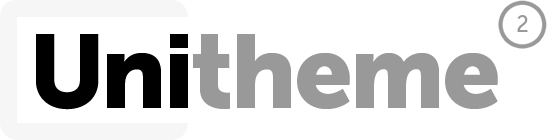Jamie Kern
This fits your .
| CODE | Style | Availability | Price | ||
|---|---|---|---|---|---|

|
B01K9L6TS6
|
In stock
|
Contact us for a price | ||

|
B01MSP1Y1M
|
In stock
|
Contact us for a price |
Connectivity Technology
Wi-Fi
Item Dimensions
14.7 x 15.4 x 14.2 in
Item Weight
26.7 lbs
Operating System
- Windows, Mac
Printer Output
Monochrome
Printer Technology
Laser
Style
Printer