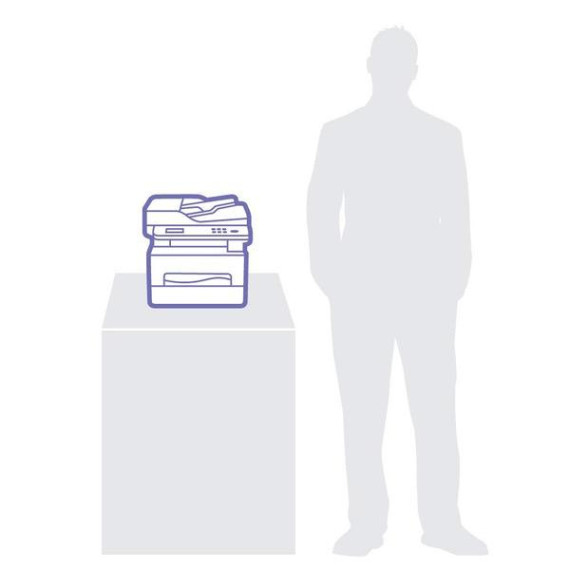kgcode
I bought this unit to replace an old Xerox desktop copier. Im a computer professional, and setting up this unit took a lot longer than I expected. Overall, I think the unit is a good value, but it is not what I would consider "consumer friendly." One negative that I had read about before purchasing this unit was that it prints a status page every time you power it up. This wastes both paper and toner. In a chat with Xerox before the purchase, I was told that this model does not have a way to turn off this wasteful "feature." However, after exploring the units web interface (CentreWare Internet Services), I found a way to turn off that power-up page. Once you get to the printers home page, click the Properties tab. Under Properties in the left panel, navigate down to Machine Settings | System | Setup. Down at the very bottom of that page, disable (by un-checking) Startup Configuration Report. Magically, no more start-up page, and no more wasted consumables. The pictorial/multilingual instructions for removing the packing materials and preparing the toner cartridge are abysmal. Also, be sure to put down a drop cloth and cover yourself before dealing with the toner cartridge...toner powder spewed everywhere when I removed the packing materials from the cartridge. (Ive dealt with dozens of toner cartridges for printers and copiers before, and this was by far the messiest of them all.) The "installation wizard" that runs on the unit when you first power up contains some cryptic questions that are not documented in the 294-page PDF manual. I was able to figure out most of them, but the "Allow Upgrade? Yes/No" gave me pause. I assumed this was asking whether to allow firmware upgrades, but it wasnt clear whether this would permanently prevent such upgrades, if it was referring to automatic upgrades from Xerox, or upgrades initiated by the end user. So, after some reading and searching, I finally gave in and ended up calling Xerox support. The representative was vague about it...using lots of "I think," "I suppose," "maybe," and "should." When I pressed for a more direct answer, he checked with someone else, and the response was no more definitive. I ended up responding Yes, even though that was not the default response, just in case. It turns out that this is settable after the fact through the CentreWare Internet Services browser interface. Once you get to the printers home page, click the Properties tab. Under Properties in the left panel, navigate down to Security | System Security | Feature Management. Down at the very bottom of that page, enable/disable Firmware Upgrade. It would really have helped if the question on the units display was more clear, or that it was at least documented in the manual. Anything that requires a phone call for clarification is costly for the consumer and for the manufacturer. Although the manual indicates that you can set up the wireless SSID and key from the units front panel, it is a long, painful process. And if your SSID and/or key happens to contain even one special character that is not available on the units keypad, this is not a viable approach. (I didnt try the Wi-Fi wizard, because my network doesnt broadcast its SSID.) I ended up having to connect my Windows tablet directly to the USB port on the printer, download and install the Windows software, selecting installation of the Xerox Easy Wireless Setup, and using that utility to specify the wireless settings using the tablet. Once that was done, wireless operation worked fine. I havent had a chance to work with the scanning features yet, but will add to this review if there is anything to report.