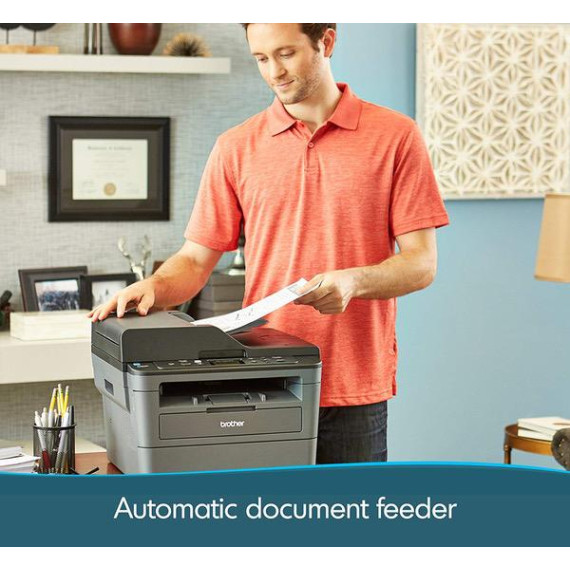pyroman
Brother Compact Monochrome Laser Multi-Function Copier and Printer, DCPL2550DW with Standard Yield Black Toner
B077Y5MKLH

Target is a general merchandise retailer with stores in all 50 states and the District...
City: US, New York
Delivery
DHL express - Fast
1 day, Door-to-Door, Courier Delivered
from 26$
Pickup at your own expense
Tomorrow from 09:00 to 20:00, Store location
Free
Payment options
Cash, bank card, credit/installment payments, cashless payment for legal entities
Warranty and returns
Exchange/return of products of proper quality within 14 days
Official manufacturer's warranty: 12 months
Features
Style
Printer with Standard Yield Toner
Description
This fits your .
Reviews
Ben
Rhonda M. Sawyer
Amazon Customer
Paul P
Allegra
S. Hazard
Amazon Customer
chop66
Rowell65
Showing 10 of 20 reviews
Product variations
Please sign in so that we can notify you about a reply