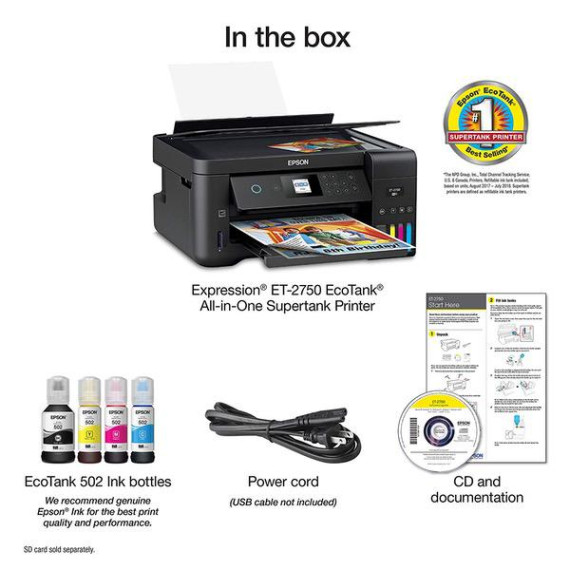Farhan K
I have been closely following & researching the Ecotank printers right from their initial launch in 2015,. They are now in their third generation with the latest lineup of Expression home inkjets (ET2700, ET2750 & ET3000) which means that they are more widely in circulation and gives a good idea of the good and issues of the previous generations , but it also gives Epson the chance to fix them . For this review of the ET-2750 I wanted to cover all important aspects thoroughly hence it is going to be lengthy , So please bear with me and you can skip to the relevant section if youd like: WHATS NEW IN THE 3rd Gen ECOTANK PRINTERS - The new printers are much more compact and smaller in size as the ink supertanks are now moved from the side as in the previous models to the front. The new ink tank design looks much better integrated on the printer instead of a weird looking bolt-on on the sides - Much more improved Wifi stability : Theyve addressed one of the most common complaints of the previous generation and greatly improved wifi connectivity. I left my printer turned on for an entire week and every time I wanted to use the printer/scanner from my computer it woke from sleep and responded reliably . In my other tests It always managed to connected to WiFi from the powered off state - Refilling the ink tanks is now foolproof with keyed auto-stop ink bottles so you cannot accidently fill a tank with the wrong colored ink . Refilling the ink tanks is easier with auto stop bottles and mess-free . I did not have to use gloves or paper towels (which Epson recommends btw) - Printhead reliability : While the issue to faulty or clogged printheads was not widespread but I am hoping improvements have been made in this area too. I will update this section over time , also check out my maintenance section below to keep your printer healthy and prevent the ink from drying ECOTANK & ITS COST EFFECTIVENESS - Inkjet printers have long been sold on the razor-blade model - Sell printers for cheap/at-loss and make money off the refills. The Ecotank printers turn that model on its head and sell the printers at profit at higher prices upfront and offer cheap environment-friendly ink. This surely beats out the hassle out having to replace ink cartridges frequently as they run out or dry up. But it also kind of makes sense for the manufacturer as well because (thanks to ink refills & remanufactured cartridges) the use of their original replacements isnt always guaranteed (which they count on to make profit) - Without getting into too much specifics, but considering the high upfront cost of this printer you can expect to break even in terms of costs after youve gone through the first ink bottle set and printed thousands of pages. Only after this you start saving money - A four bottle replacement ink set (Black, Cyan, Yellow, Magenta) sets you back by $62 and even then it is cheaper and gives you more than double the pages when compared to an HP Instant Ink plan INITIAL SETUP & SOFTWARE - The initial setup requires you to download the driver software from the internet (there is a note in the box saying "Stop! Download software from the internet ) even though there is a drivers CD included in the box - The setup process was simple and probably the most irritating part of it was having to input your WiFi password using up and down arrow keys to scroll letters on the tiny 1.44" display. Thankfully it is only a one time process - After the WiFi/driver setup process completes and the ink tanks filled, the printer then goes through a lengthy one-time priming process called Ink Charging to pull ink from the tanks into the tubes/printheads and remove bubbles. This takes about 15 mins to complete - Once the ink charging process completes it takes you through the printhead alignment process which requires you to evaluate two printed pages for vertical and horizontal print head alignment. This involves a very fine eye to evaluate the tiny differences between the samples and I got it wrong the first time. So if you see gaps or overlaps in your prints .then try running the alignment again. Overall it will take about 30-40 mins from the time you plug in and the first time you are able to use the printer - I was not very impressed with the software of the printer, it is functional but looks very dated (like Windows 95 UI) and it is also quite pervasive . It has two processes that are always running under Windows task manager and an icon in the Windows system tray. And even then certain functions (like print head alignment) can only be done on the printer only . It comes with a simple scan app called Epson Scan 2 as well. PRINT QUALITY - The overall print quality of the printer is very good , comparable to other standard inkjet printers with sharp inky-black text without banding and bright colors. It prints photos well (paper quality makes a huge difference here) although i would recommend cranking up the saturation of your photos a bit before printing . Ive included several pictures of text and color printouts at various quality settings and paper types - One thing I would like to stress on is that while the print quality is good, it is not as good as speciality photo printer and is comparable to other standard inkjet printers. Nothing earth shattering here, Its Raison DEtre is its ink tank... - The default print Standard setting is oriented more towards speed and produces washed out colors which is ok for basic document printing . The Standard-Vivid profile is better for graphic intensive prints - Considering that its an inkjet (where speed is inverse to quality) , the printer still prints at a good speed even at the Best print quality. No complaints here - This printer supports duplex (two-sided) printing and it works very well. It sucks back up the page after it prints the first side and flips it internally to print the other side without any issues - It also supports borderless prints - Works with Google Cloud print, Apple AirPrint and has its own cloud printing service/mobile app called Epson Connect - I did not find the printer too noisy SCANNER QUALITY - The scanner on this printer is actually very good and does not seem like an afterthought . It scans documents with crisp text and pictures with sharp colors - See my sample scanned image of a brochure REPLACEMENT INK & YIELDS - This printer uses a new replacement ink model : T502 - The black ink bottle currently costs $19.99 and the tri-color (C,Y,M) combo pack costs $41.99 or $13.99 for individual colors on Epson.com - Based on the price history of the replacement inks for the previous generation printers , they tend to be very stable and only go down a dollar or two occasionally - The claim of prints upto 7000 pages or 2 years is only for a very specific test pattern called "ISO/IEC 24712" you can google it for its images. If you print photos, greeting cards etc then the yields are going to be much lower. Nonetheless you still get a lot of ink .For eg. the HP high yield XL cartridges can hold upto 8-20 ml of ink . With this printer you get over 580+ml of combined ink! PAPER - The type of paper you use does make a large impact on print quality, especially if youre going to use two-sided printing often. - I highly recommend you to try Georgia Pacific Spectrum Premium 96 Inkjet paper which costs about $5 Ream / $15 Case on Amazon . It is one of the best high quality premium paper Ive used and yet costs as less as plain copy paper DISLIKES - I dont like that fact that the it does not have a covered paper feed . It still has an old-school back of the printer 100 paper feed where the paper sits and collects dust which is bad for the printheads. For this reason alone I am decking one star - The output paper tray does not rest against the table and dangles precariously at an edge from the printer which means it could break easily. My solution is that I do not pull the output tray at all and let the output prints gently fall on the table itself. This does not affect two sided printing either - The scanner makes a squeaky sound while scanning , no biggie though MAINTENANCE & PREVENTING INK DRYING - One of the biggest enemy for inkjet printers is the issue of ink drying and clogs if they are not used frequently enough ... - This is an even more important factor for this printer - because Epson printers use what is known as a Piezoelectric Printhead which is a type of a permanent mechanical printhead which allows more finer control of ink droplet size than HP/Canon. Whereas on the other side HP/Canon printers use what is known as a Thermal Printhead which is built directly on the ink cartridge itself . So as you see if you ever have a problem of a bad/clogged printhead with HP/Canon you can simply replace the old cartridge and be done with it - But you cant do that with this printer : The printhead is permanent hence keeping it from drying is paramount - I reached out to Epson support specifically on this if they have any guidelines on the max length of time in-between prints any recommendations. They wrote to me that "EPSON does not information on how long an Eco-tank printer can remain dormant before ink dries. They are built to be used regularly." and that "Turn printer off if not in use for long periods of time and print a few pages at least once a month to maintain good print quality" - So I decided I am not taking any chances with it and created a small Windows task to print a test page once every week & and a reminder on my phone to turn on the printer that day . Im including the steps to create that Windows automated task and test print image (which uses minimal ink) if you want to try something similar : (1) In Windows 7/10 : Use the search window to search for "Task Scheduler" (2) Click on Create Task on the right panel , give it a name for Eg. Weekly Test Print and select the button Run whether user is logged or not (3) Under the Triggers tab, define the schedule , frequency and time you want the job to run (4) Under the Action tab, create a new action for Start a program and under Program/Script put "mspaint" and under the Add Arguments section put "/p C:UsersusernameDesktopInkjetTestPage.jpg" without the quotes. Replace the actual path where you put the file (5) Pls note that the above steps are helpful of you do not print that frequently. If you have any questions on the above steps Ill be happy to answer them FINAL THOUGHTS Overall I really like the ET-2750 it is has very good print quality which is good enough for Business use , has tons of ink that really does work out cheaper in the long run than conventional printers or ink plans. The included display makes short work of most print tasks without having to use a computer and the wireless printing works flawlessly. I can definitely recommend it to you have you print a lot and it could also work out if dont print that much provided you run a maintenance job like the one mentioned .