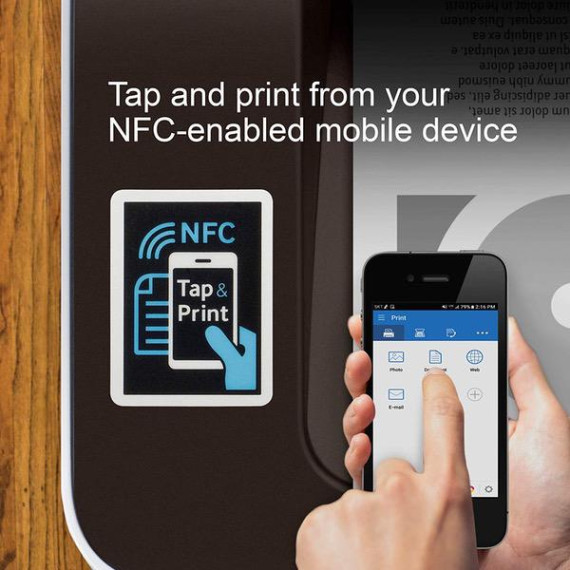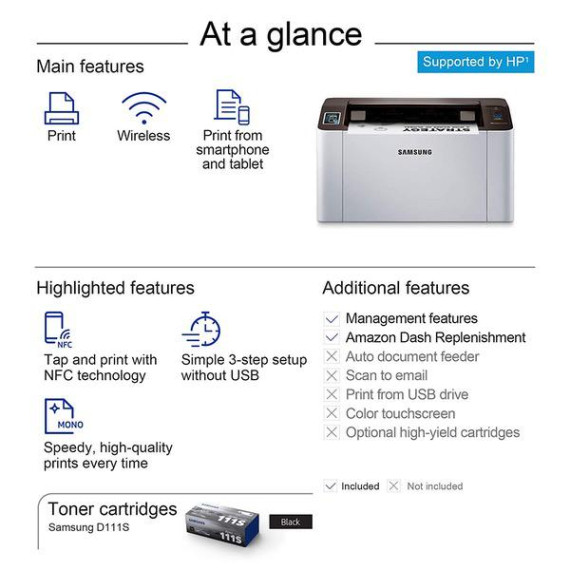- Windows, Mac, Linux
City:
Boston
Connectivity Technology
Wi-Fi; USB
Item Dimensions
7 x 13 x 8.5 in
Item Weight
8.8 lbs
Operating System
Printer Output
Monochrome
Printer Technology
Laser
This fits your .
Please sign in so that we can notify you about a reply
You may be interested
- Bestsellers
- Recently Viewed
Similar products
Our company makes delivery all over the country
We offer only those goods, in which quality we are sure
You have 30 days to test your purchase