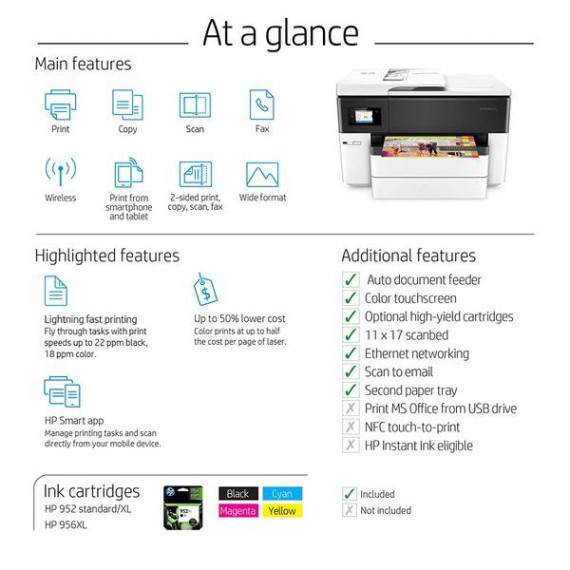HP OfficeJet Pro 7740 Wide Format All-in-One Printer with Wireless & Mobile Printing, HP Instant Ink & Amazon Dash Replenishment ready (G5J38A) with Std Ink Bundle
B07MLX5Q9H

Target is a general merchandise retailer with stores in all 50 states and the District...
City: US, New York
Delivery
DHL express - Fast
1 day, Door-to-Door, Courier Delivered
from 26$
Pickup at your own expense
Tomorrow from 09:00 to 20:00, Store location
Free
Payment options
Cash, bank card, credit/installment payments, cashless payment for legal entities
Warranty and returns
Exchange/return of products of proper quality within 14 days
Official manufacturer's warranty: 12 months
Features
Style
Printer + 4 Color Ink Cartridges
Description
This fits your .
Reviews
No reviews found
Product variations
Please sign in so that we can notify you about a reply