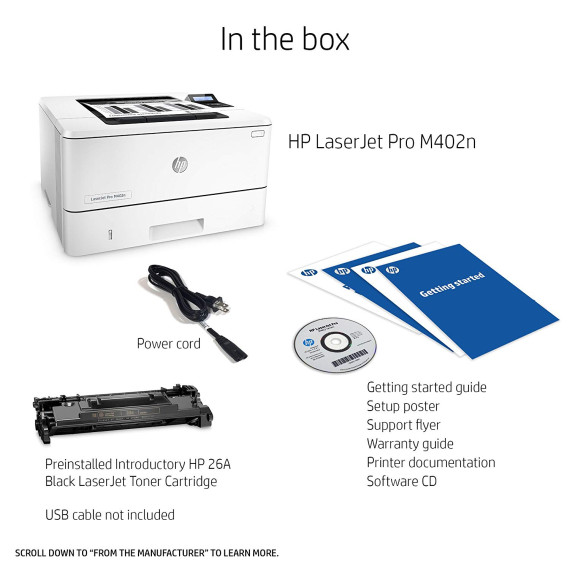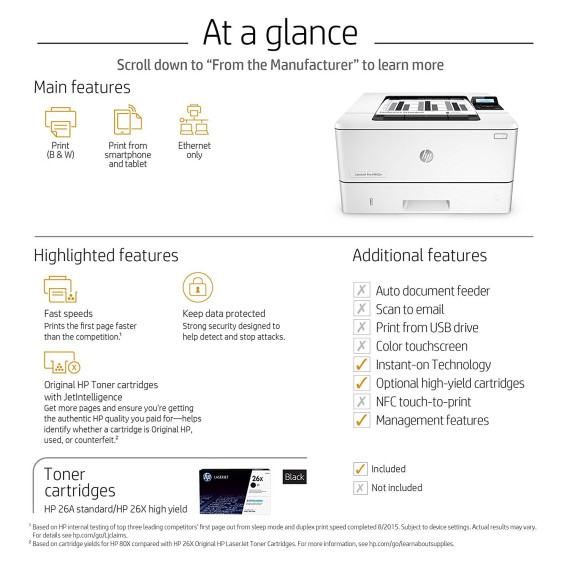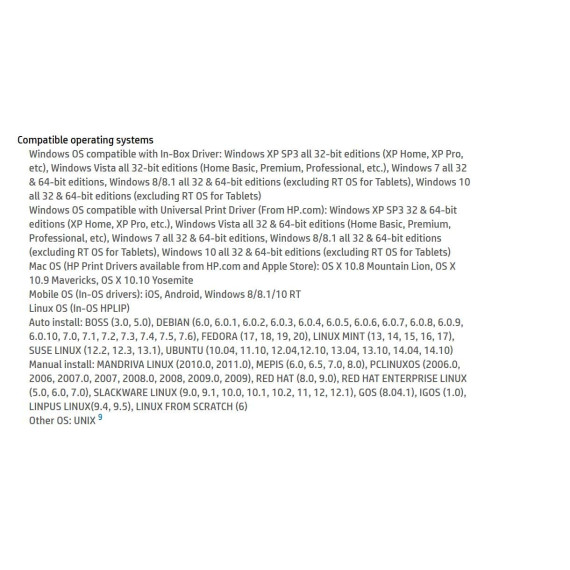Blue Frog

HP Laserjet Pro M402dw Wireless Monochrome Printer (C5F95A#BGJ) with High Yield Black Toner Cartridge
$44500
HP Laserjet Pro M402dw Wireless Monochrome Printer (C5F95A#BGJ) with High Yield Black Toner Cartridge
B077G8M85D

Target is a general merchandise retailer with stores in all 50 states and the District...
City: US, New York
Delivery
DHL express - Fast
1 day, Door-to-Door, Courier Delivered
from 26$
Pickup at your own expense
Tomorrow from 09:00 to 20:00, Store location
Free
Payment options
Cash, bank card, credit/installment payments, cashless payment for legal entities
Warranty and returns
Exchange/return of products of proper quality within 14 days
Official manufacturer's warranty: 12 months
Features
Style
Printer + High Yield Black Toner Cartridge
Description
This fits your .
Reviews
UKL
Bill
McTechie
JV
JMN
G. Scott Souchock
BurtB
Ski Area I.T.
Don Ramm
Product variations
Please sign in so that we can notify you about a reply