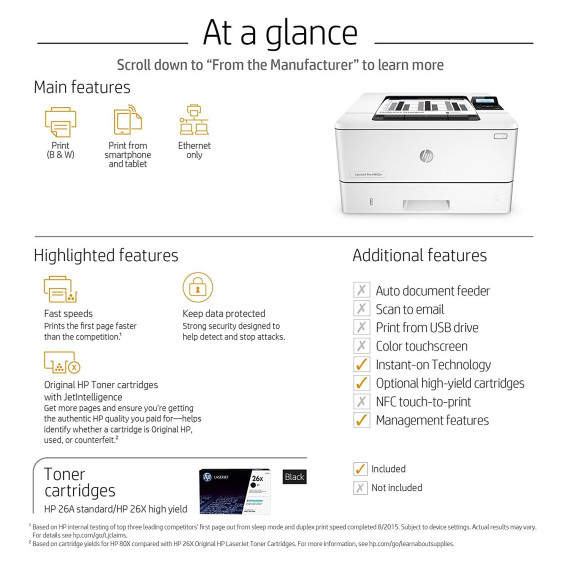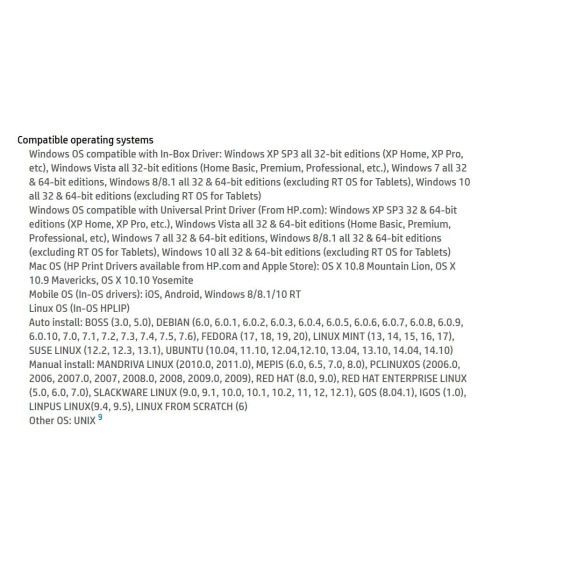- Windows
City:
Boston
HP LaserJet Pro M402dn Laser Printer with Built-in Ethernet & Double-Sided Printing, Amazon Dash Replenishment ready (C5F94A)
$21900
Connectivity Technology
USB; Ethernet
Item Dimensions
14.06 x 15 x 8.5 in
Item Weight
18.92 lbs
Operating System
Printer Output
Monochrome
Printer Technology
Laser
Style
Printer
This fits your .
Please sign in so that we can notify you about a reply
You may be interested
- Bestsellers
- Recently Viewed
Similar products
Our company makes delivery all over the country
We offer only those goods, in which quality we are sure
You have 30 days to test your purchase