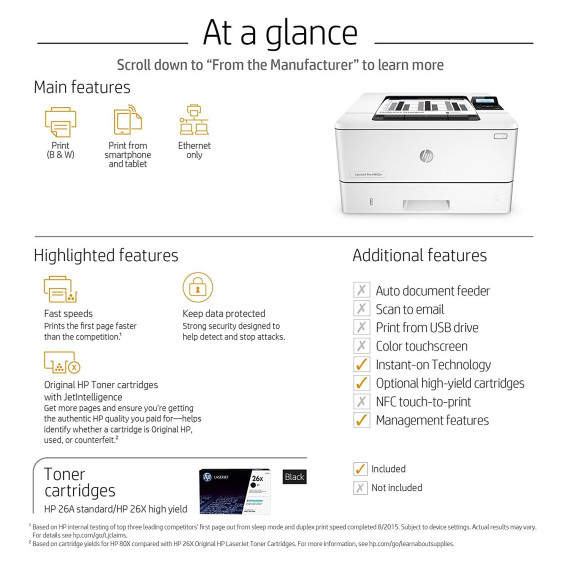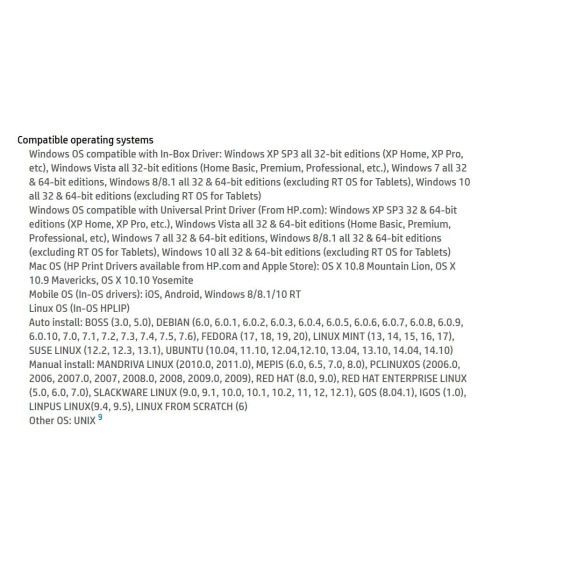rlh2311

HP LaserJet Pro M402dn Laser Printer with Built-in Ethernet & Double-Sided Printing, Amazon Dash Replenishment ready (C5F94A)
€17109
HP LaserJet Pro M402dn Laser Printer with Built-in Ethernet & Double-Sided Printing, Amazon Dash Replenishment ready (C5F94A)
B013SKIBL8

Target is a general merchandise retailer with stores in all 50 states and the District...
City: US, New York
Delivery
DHL express - Fast
1 day, Door-to-Door, Courier Delivered
from 26$
Pickup at your own expense
Tomorrow from 09:00 to 20:00, Store location
Free
Payment options
Cash, bank card, credit/installment payments, cashless payment for legal entities
Warranty and returns
Exchange/return of products of proper quality within 14 days
Official manufacturer's warranty: 12 months
Features
Connectivity Technology
USB; Ethernet
Item Dimensions
14.06 x 15 x 8.5 in
Item Weight
18.92 lbs
Operating System
- Windows
Printer Output
Monochrome
Printer Technology
Laser
Style
Printer
Description
This fits your .
Reviews
tremlabs
Trench & Traffic Supply, Inc.
Billet Bubba
Debs Guy
Thomas L Elberson
Bucky Walsh
Stephen L. Lange
Russ S.
andrew cox
Showing 10 of 20 reviews
Please sign in so that we can notify you about a reply