- Flexible connectivity - the QL-820NWB network label printer features Bluetooth wireless technology, Ethernet and Wireless (802.11B/g/N) interfaces
- Also offers a USB host interface - for use with a peripheral such as a Scanner
- Ultra-fast, up to 110 standard address labels per minute with black text at 300dpi
- Easy to read monochrome LCD screen allows for standalone use
- Print amazing black/red labels using DK-2251
City:
Boston
Brother QL-820NWB Professional, Ultra Flexible Label Printer with Multiple Connectivity options
$17400
$22400
Connectivity Technology
usb, apple airprint, bluetooth, wi-fi
Item Dimensions
9.2 x 5 x 5.7 in
Printer Technology
Thermal
Style
QL820NWB
Please sign in so that we can notify you about a reply
You may be interested
- Bestsellers
- Recently Viewed
Similar products
Our company makes delivery all over the country
We offer only those goods, in which quality we are sure
You have 30 days to test your purchase