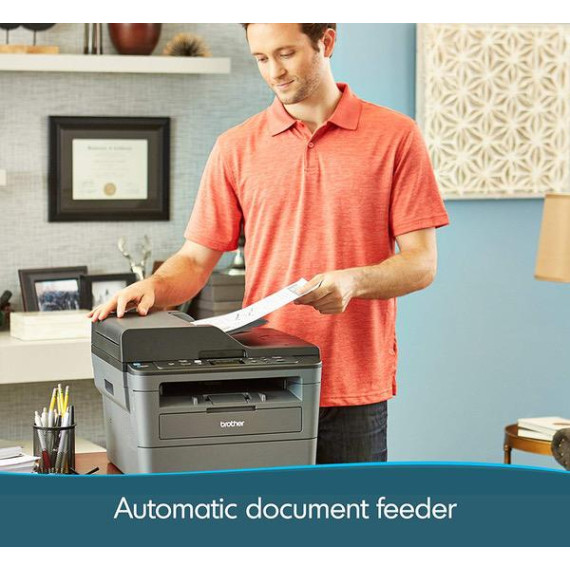pyroman

Brother DCPL2540DW Wireless Compact Laser Printer, Amazon Dash Replenishment Enabled
$23000
$28000
Brother DCPL2540DW Wireless Compact Laser Printer, Amazon Dash Replenishment Enabled
B00MFG57ZK

Target is a general merchandise retailer with stores in all 50 states and the District...
City: US, New York
Delivery
DHL express - Fast
1 day, Door-to-Door, Courier Delivered
from 26$
Pickup at your own expense
Tomorrow from 09:00 to 20:00, Store location
Free
Payment options
Cash, bank card, credit/installment payments, cashless payment for legal entities
Warranty and returns
Exchange/return of products of proper quality within 14 days
Official manufacturer's warranty: 12 months
Features
Connectivity Technology
Wi-Fi; USB; Ethernet
Item Dimensions
15.7 x 16.1 x 12.5 in
Item Weight
24.5 lbs
Operating System
- Windows, Mac
Printer Output
Monochrome
Printer Technology
Laser
Style
DCPL2540DW
Description
This fits your .
Reviews
Ben
Rhonda M. Sawyer
Amazon Customer
Paul P
Allegra
S. Hazard
Amazon Customer
chop66
Rowell65
Showing 10 of 20 reviews
Product variations
Please sign in so that we can notify you about a reply