- г. Boston, 44 Main street
- +1(917)722-7425 (звонок бесплатный)
- +1(917)555-5555
- Mon-Sun 9.00 - 18.00
- demo@example.com
- View on map
Categories
Categories
Categories
-
 Theme possibilities Full list links of all active categories in your store
Theme possibilities Full list links of all active categories in your store
-
 AppliancesHits Sale of household appliances that we recommend
AppliancesHits Sale of household appliances that we recommend
-
 Television & Video The is the bests TV we've tested so far.
Television & Video The is the bests TV we've tested so far.
-
 Computers Want a reliable computer? We have a good choice!
Computers Want a reliable computer? We have a good choice!
-
 Camera & Photo We offer a wide range of photography products
Camera & Photo We offer a wide range of photography products
-
 ProjectorsNew Highly rated, well-priced projectors
ProjectorsNew Highly rated, well-priced projectors
-
 Brands Full list of all brands in the store. Browse all brands
Brands Full list of all brands in the store. Browse all brands
+1(917)722-7425
+1(917)722-7425 +1(917)555-5555 Mon-Fr 9a.m.-6p.m.
Email demo@example.com
Address
United States, Boston, 44 Main street
Acer Predator XB271HK bmiprz 27-inch IPS UHD (3840 x 2160) NVIDIA G-Sync Widescreen Display (2 x 2w speakers, 4- USB 3.0 Ports, HDMI & Display Port)
$63300
Aspect Ratio
1.78:1
Display Type
LED
Item Dimensions
24.2 x 10.6 x 21.7 in
Item Weight
15.4 lbs
Mount Type
Wall Mount
Refresh Rate
60 hertz
Resolution
3840 x 2160 UHD
Screen Size
27 in
This fits your .
Please sign in so that we can notify you about a reply
You may be interested
- Bestsellers
- Recently Viewed
Similar products
Show more
Our company makes delivery all over the country
We offer only those goods, in which quality we are sure
You have 30 days to test your purchase
My account
Demo Store
Customer Service
Contact us
- г. Boston, 44 Main street
- +1(917)722-7425 (звонок бесплатный)
- +1(917)555-5555
- Mon-Sun 9.00 - 18.00
- demo@example.com
- View on map
© 2004 - 2025 Simtech. Powered by CS-Cart and premium theme — © AB: UniTheme2