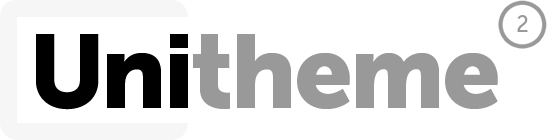Aaron
This fits your .
| CODE | Style | Availability | Price | ||
|---|---|---|---|---|---|

|
B07CCDVN8W
|
In stock
|
Contact us for a price | ||

|
B013I2XBZW
|
In stock
|
Contact us for a price |
Connectivity Technology
Wi-Fi
Item Dimensions
6.8 x 13.4 x 15.7 in
Item Weight
18.1 lbs
Operating System
- Windows, Mac
Printer Output
Color
Printer Technology
Inkjet
Style
MFC-J895DW
Wireless Type
802.11bgn