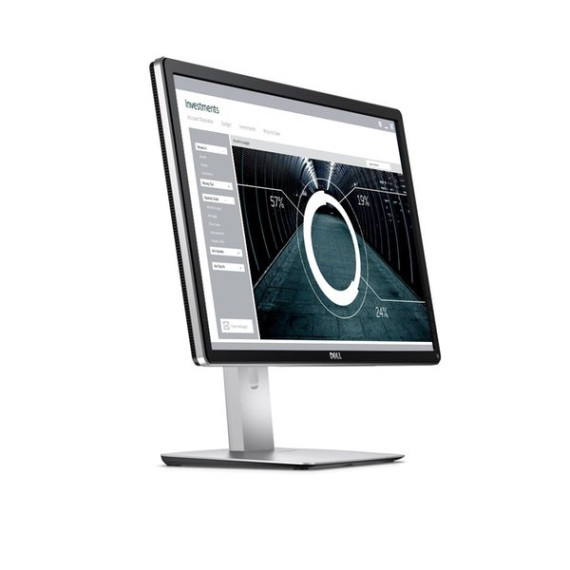City:
Boston
Two Dell P2415Q 24-Inch 4K LED-Lit Monitors Bundled with AmazonBasics Dual Side-by-Side Mounting Arm
$40760
$1,01900
Aspect Ratio
—
Display Type
LED
Item Dimensions
—
Item Weight
—
Mount Type
—
Refresh Rate
—
Screen Size
24 in
This fits your .
Please sign in so that we can notify you about a reply
You may be interested
- Bestsellers
- Recently Viewed
Similar products
Our company makes delivery all over the country
We offer only those goods, in which quality we are sure
You have 30 days to test your purchase