لم يتم العثور على أي تقييمات
المدينة:
Boston
Dell S-Series 27-Inch Screen LED-Lit Gaming Monitor (S2719DGF); QHD (2560 x 1440) up to 155 Hz; 16:9; 1ms Response time; HDMI 2.0; DP 1.2; USB; FreeSync; LED; Height Adjust, tilt, Swivel & Pivot
$ 29900
Aspect Ratio
16:9
Display Type
LED-Lit
Item Dimensions
24.1 x 7.05 x 20.9 in
Item Weight
13.34 lbs
Mount Type
—
Refresh Rate
155 hertz
Screen Size
27 in
This fits your .
الرجاء تسجيل الدخول حتى نتمكن من إخطارك بالرد
You may be interested
- Bestsellers
- Recently Viewed
Similar products
Our company makes delivery all over the country
We offer only those goods, in which quality we are sure
You have 30 days to test your purchase