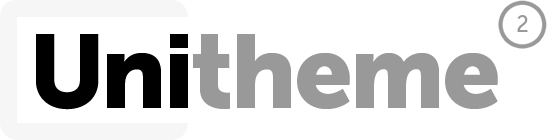Ray F.
- Comment