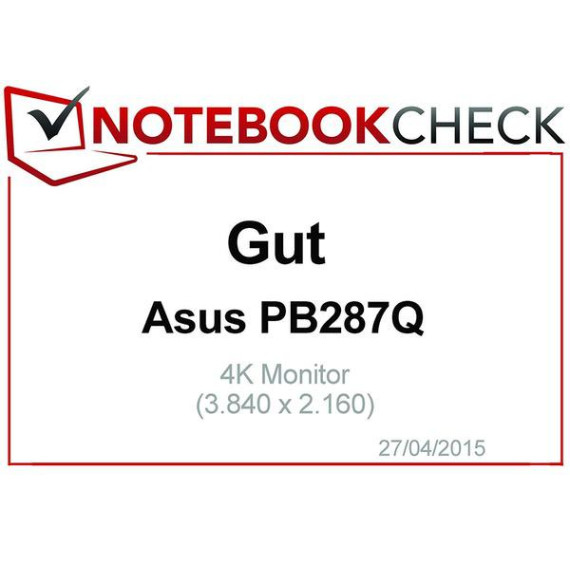VictorKilo

ASUS PB287Q 28" 4K/ UHD 3840x2160 1ms DisplayPort HDMI Ergonomic Back-lit LED Monitor
€26875
ASUS PB287Q 28" 4K/ UHD 3840x2160 1ms DisplayPort HDMI Ergonomic Back-lit LED Monitor
B00KJGY3TO

Target is a general merchandise retailer with stores in all 50 states and the District...
City: US, New York
Delivery
DHL express - Fast
1 day, Door-to-Door, Courier Delivered
from 26$
Pickup at your own expense
Tomorrow from 09:00 to 20:00, Store location
Free
Payment options
Cash, bank card, credit/installment payments, cashless payment for legal entities
Warranty and returns
Exchange/return of products of proper quality within 14 days
Official manufacturer's warranty: 12 months
Features
Display Type
LED
Item Dimensions
30 x 18 x 8.8 in
Item Weight
17.4 lbs
Mount Type
Wall Mount
Refresh Rate
60 hertz
Resolution
3840 x 2160
Screen Size
28 in
Aspect Ratio
1.78:1
Description
This fits your .
Reviews
anonymous
DavidM
Tinkerman
James G
Juan
SeaRage
Edita Aksamitiene
C. Gonzalez
Tom
Showing 10 of 20 reviews
Product variations
Please sign in so that we can notify you about a reply