City:
Boston
Aspect Ratio
1.78:1
Display Type
LED
Item Dimensions
9.3 x 14.9 x 0.3 in
Item Weight
1.76 lbs
Mount Type
—
Refresh Rate
76 hertz
Resolution
1366 x 768
Screen Size
15.6 in
This fits your .
Please sign in so that we can notify you about a reply
You may be interested
- Bestsellers
- Recently Viewed
Similar products
Our company makes delivery all over the country
We offer only those goods, in which quality we are sure
You have 30 days to test your purchase