Jean-Etienne LaVallee
- Comment