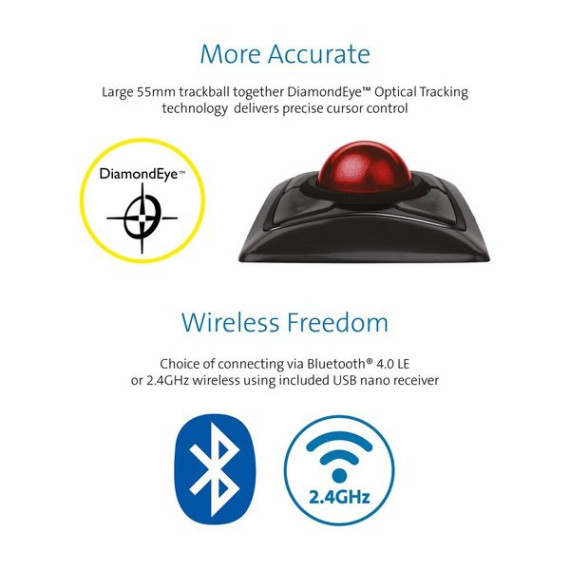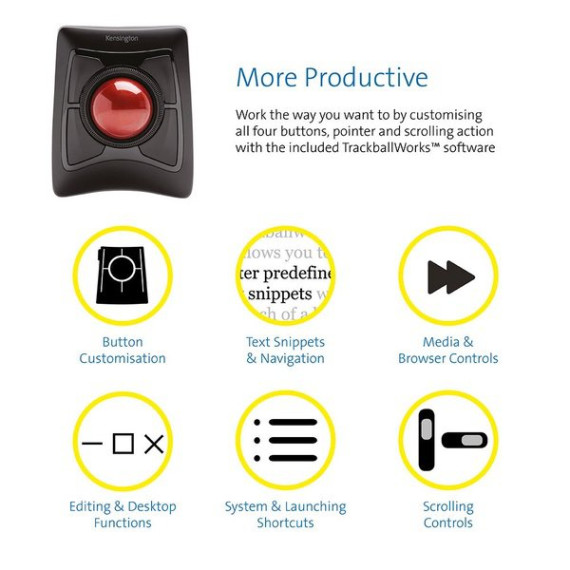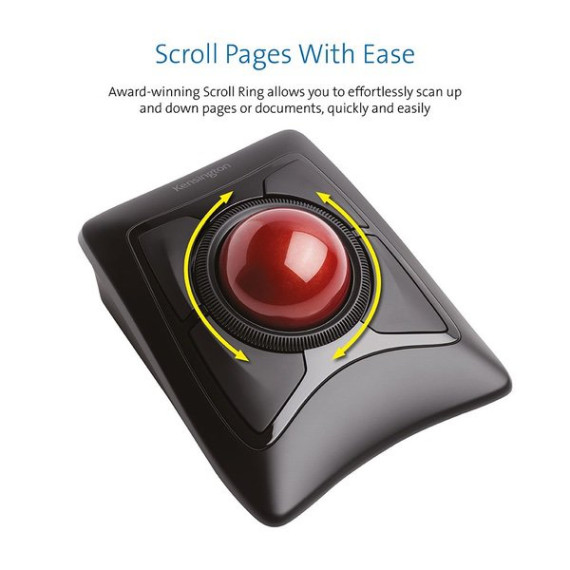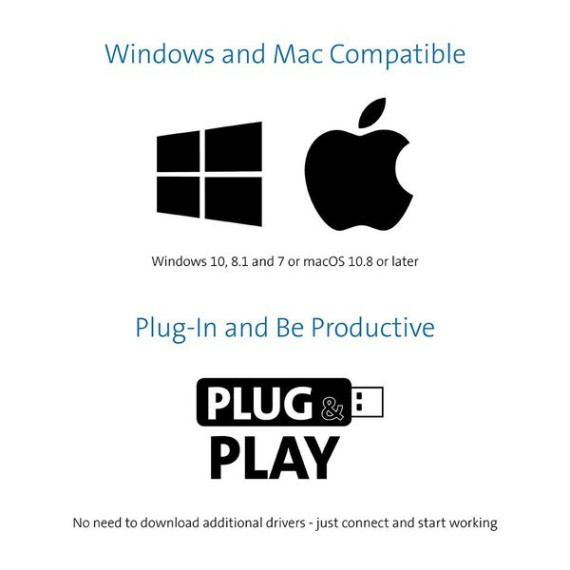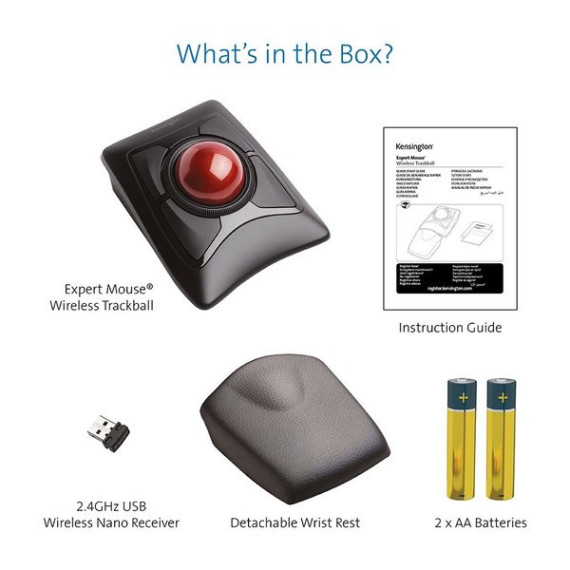Alan Brain
I am a film and video editor with more than 25 years of experience. I only write reviews when I think i can really help other people by sharing information. I film a lot but when editing comes, I can spend 9 hours editing per day. Weeks ago I started feeling some pain in my shoulder, after doing some research I realized it was a mild case of RSI. Surely, I realized that to stop RSI you need to tackle chair, posture, desk, keyboard, etc. So, keep that in mind when reading my review. So, lets talk about the mouse. I tried several vertical mouses, I tried ergonomic mouses and even some gaming mouses, the pain was the same and with some of them even worst. I tried the logitech m570 trackball and found that the way its built you need to use your thumb to handle the trackball. Also, really precise movements as the ones needed in graphic design or video editing are hard to perform with the m570, even more if you are a fast editor, or an editor who thinks fast and wants to keep what your hands do up with what your mind solves. I tried the Kensington Expert Trackball (wired version) and, at the beginning, I liked the big trackball but did not find much difference. Still, precise movements were not easy. But then I read some useful reviews and found the solution, and now I love this trackball. I can edit for hours without arm fatigue and, best of all, I do not feel my arm while editing!!! Without any doubt, this trackball is the best mouse replacement device ever. My next step will be to try a Wacom Tablet, but for now I am in a honeymoon with my Trackball!!! So, the keys to effectively use this trackball for video editing or other activity that requires extremely precise movements is: 1.Move the trackball with your index finger with occasional help from middle finger. DO NOT use your thumb to move the trackball because that will put you in more pain if you have RSI or will develop other problems if you are OK. 2. I use a MAC, but I assume you can do the same in PC. In Mac, go to Control Panel, Mouse speed control (not the specific speed of trackball but the general mouse speed) and put it right at center or one line before (slower) than center. 3. I use a MAC, but I assume you can do the same in PC. In Mac, go to Control Panel and in the panel of the Trackball, check for the tab that controls speed, set the speed between 20 - 40% (the exact number will depend on your style of editing, fast or slow movements). This will help you to do precise movements without problem, but will reduce the speed of the pointer to traverse big distances fast. So, to help with that, in the same tab, set up the acceleration of trackball around 40-70%. This will help the trackball to catch some speed when you spin it to move the pointer from a one point to another in the other side of the screen or in a second screen. 4. The trackball has 4 buttons that you can customize in the same tab mentioned before. As default, the lower buttons are set to right and left click. I suggest you to set up the upper left button or the upper right button to drag lock, that way you will stop one of the worst activities for RSI, the dragging. With drag lock, you click on item with the drag lock button, you move it and then you drop it with another click of same button. I hope this review can help other video editors, or graphic designers, or sound mixers, looking to protect their hand/arms, or trying to stop RSI or even carpal tunnel.